In This Issue ...
|
August 2006 |
Safe Computing ...Prevention is always better than trying to fix something once it is broken, and with just a little effort, you can keep your machine and your personal information safe. Viruses ... One The virus protection I use and highly recommend to all my clients is AVG AntiVirus. It is more than just FREE. It is one of the best, and certainly the easiest to use. Once it is installed, it will pretty much keep itself updated (as long as you have an Internet connection) and if you are using the FREE version it will never withold updates until you give them more money. If you use a modem connection, all you really need to do is set it to look for and download updates during a time period you are normally online. If you need to update it manually because you aren't online much, it will only involve connecting the Internet and a few deft clicks of your mouse. Double click the little AVG icon Once AVG is installed, every file you download (even accidentally) is scanned before you open it. If it is suspicious, AVG will let you know. If you ever see a message from AVG, let it do whatever it wants to do. No downloaded file is worth arguing with your antivirus program. Your incoming email will also be scanned and if there are any virus laden files attached to any messages, you will be protected before the mail is ever even opened. The To set the scheduler so your anti virus scan runs at a convenient time for your personal use, click the little AVG icon at the bottom right of your computer to open the Control Center. Click the Scheduler button to select it, then click the Scheduled Tasks button at the bottom of the Control Center window. When the Scheduled Tasks window appears, click the Test plan in basic mode line, then click the Edit Schedule button. A schedule box will appear where you an change the daily time to run your test. If you don't turn your machine on every day, you might want to check the box, "if missed, start immediately when user logs on." This will insure your computer is scanned even if your daily time is missed. Pick up AVG FREE at http://free.grisoft.com Outside Threats ... ZoneAlarm is a great firewall program. The FREE version will give you all the basic protection you need. It works in the background and will let you know when anything tries to get in or out using your Internet connection with a little popup window. When you see this little window, you have the option of granting Internet access once or permanently. If the program needing access is one you trust, grant permanent access by clicking in the box next to the words Remember this setting. If you have a permanent Internet connection, you will see this box a lot. There are many programs you will want to grant permanent access to the Internet, like your browser, email program and other software you trust. You may see items you don't recognize. You can click the Deny or Allow button to grant temporary access and see if it is necessary. Use Google to look up any program names that are unfamiliar to you. It will help you make a more informed decision when it comes to granting permanent access so you won't see that little security alert each time a particular program wants to access the Internet. Don't complain about these security alerts. Whenever you see one, Windows XP has a firewall included with the operating system. It is better than using nothing, and it does help block nasties from reaching your computer, but it does nothing to prevent programs that are already established on your machine from accessing the Internet the way ZoneAlarm does. A firewall (even ZoneAlarm) alone won't detect or disable computer viruses or worms if they are already on your computer. You should also make sure you have a good antivirus software installed and keep it updated as religiously as you do your firewall. They work hand in hand to protect you. Stay away from software "suites" that promise to protect you from everything at once. As these software applications have developed, the more they add to them, the more confusing and unweldy they become. If you end up with interesting system problems on your machine, you can usually look to your handy dandy "security suite" as the first culprit. I have found over the years the simple programs end up being the best and easiest to use. And if you like using it, you are more likely to keep it updated. Your Firewall and AntiVirus software should be your two best friends. Having bashed the All-In-One Suites, I have to say ZoneAlarm is adding more and more to its product lineup, trying to be all things to all users. ZoneAlarm Pro has a lot of features I am happy to use, like protection from email attachments and spy site blocking. It is certainly worth paying for, but download and use the free trial first. Put it through all its paces and see for yourself if it will do the job you want to do. If you find you don't need all those extra layers of protection and features, go for the free version. It is still the best and easiest to use (in my humble opinion) firewall protection available. EMail Security ...Your email program is one of the more vulnerable areas on your computer for viruses and annoying spyware or adware. One of the favorite modes of transportation for malicious computer cooties os SPAM or files attached to emails from friends and acquaintences who are infected. While you can't be infected by a virus unless you actually open an infected file, you can be subject to annoying tracking cookies and various web bugs hidden in the code of HTML formatted email. That's the kind of email with all the pretty pictures and web-looking formatting. And clicking some links in emails (from people you don't know) can take you to websites that are less than honorable, and dedicated to the destruction of your machine. While I'm not a huge fan of Outlook Express, I understand many of you (including my husband) feel uncomfortable switching to a new (more secure) email program. Here are a few simple things you can do to protect yourself and enjoy your good email in Outlook Express. V Turn off automatic receiving ... To give yourself more control over when you receive new email, click the word Tools again, then click the word Options. Click the General tab and uncheck next to the words Send and receive new messages at startup, as well as next to the words While you are in the Options area in Outlook Express, click the Send tab and uncheck next to the words Send messages immediately. This isn't exactly a security issue, but it can save your bacon if you write an email and change your mind. Instead of sending the email as soon as teh Send button is pressed, your email will be placed in the Outbox folder and will wait until you hit that magic Send/Receive button to do a mail run. If you change your mind about sending it, just open the Outbox folder and delete the message. No muss, no fuss!
If you take these tips to heart and learn them well, your email threat level will be drastically decreased, and your good email will be that much more fun! Next month ... Incredimail Security Not only is it more fun, it is more Secure! Backup Plan ...It happens... and it is ugly when it does. Even if you have done all you can to protect your computer, stuff can happen. Take a look at your computer and think. Is there anything on it that causes you discomfort when you think of losing it? How about your email address book? How about all those special emails you have been saving over the years? Are there special photos you can't replace stashed away in your My Pictures folder? How about documents or spreadsheets you labored long and hard over? Dr
Use GMail to save special files ... GMail is a great tool for backing up personal files. Get yourself a FREE gmail account and email your files to it. You will have 2 Gb of storage space (very generous) and your files will be accessible from any computer connected to the Internet. You can send files to your gmail account up to 10 Mb in size. They will be stored securely on the gmail server until you delete them. When you need a particular file, open the email containing the file, then simply download the file. Do not send executable files (files ending in .exe). Personal documents and images are fine, but GMail does not allow users to receive executable files that could contain damaging executable code (viruses). You can use any computer to access your gmail account. All you need is an Internet connection and your gmail address and password. The only way I know to actually get a gmail account is to be invited by an existing gmailer. If you would like one, send me an email to cindyoneal@gmail.com and I will be happy to send you an invite. You will love it. You won't be plagued by a lot of advertising when you use gmail (unlike those other free email places). The interface is wonderfully clean and easy. You can also forward your existing email account to your GMail to consolidate and take advantage of GMail's great spam filters.
Gem - AutoFX Mosaic ...This l This FREE plugin will work with Photoshop as well as PaintShop Pro, or any other image editor that can use Photoshop type plugins. It will also work all by itself, so if you don't have Photoshop or PaintShop Pro, you can still enjoy creating beautiful mosaics. AutoFX Mosaic is an 8.4 Mb download. The installation file contains the stand alone version of DreamSuite Mosaic, the plugin to make it work with Photoshop or other image programs that can cuse Adobe Photoshop plugins, a LOT of professional presets to fiddle with, and a very easy to follow PDF manual. It will require a serial number to activate. When you download the software, be sure to enter your email address in the same download area so they can send you a serial number. You can be comfortable sharing your email address with the AutoFX folks. They won't be sharing your email address with anyone and you won't be receiving any spam from them. If you become addicted to Mosaic, you will LOVE the occasional email from the DreamSuite folks.
To use Mosaic by itself, open the program and click the File button at the top left to open a favorite photo. Choose from quite a few presets by clicking Select Preset. Then tweak and tune to your hearts content. Choose different tile shapes by clicking the Tile Type button and you will see quite a few other tweaking options available in the tool area on the left. When you are satisfied with your final product go ahead and save it by clicking the File button, then the word Save.Mosaic will offer to save your file with a different file name (and someplace else) so your original will be left unaltered.There are several different file formats you can save your So... Get out there, visit the AutoFX web site, practice your downloading (and cleaning up after yourself), install this little GEM and have FUN!
http://www.autofx.com/freeplugins/mosaic.asp?id=20 Gem - Spybot - Search & Destroy ...http://www.safer-networking.org/dl/
Spybot - Search & Destroy is something you need to do at least once a week. If you haven't run it, or any other spyware/adware program before, the first results can be daunting. There have been times I have run it on someone's machine, seen a huge list, and just held my nost and let Spybot clean it all out, hoping the computer would reboot and the end of the ordeal. Every one has been fine so far, and that has added to the confidence level I have for th is fine freeware utility. The default settings when you first open Spybot and click the Check for problems button are more than sufficient for most users, certainly an eye opener when you see the results, but there are plenty of settings you can tweak once you learn more about the program. To see a more advanced view of Spybot, click the word Mode at the top of the Spybot main window, then click the word Advanced. The tabs on the left of the main window are an interesting browse. Click the little + sign to the left of each to see the various options. Each tool you click in the left panel will cause the controls or other information to appear in the right panel. There is a great HELP area in Spybot. Spend some time reading it. Click the word Help at the top of the main window, then click the word Help again to learn more. There is also a very good tutorial available in that same area. If you don't have Spybot - Search & Destroy already, be sure to visit the website, download it, use it at least weekly, and ENJOY your computer! Gem -
|
Out of
If you like saving $$ on Amazon the way I do, use any of these
amazon
links, shop normally and help support mrswizard.com |
|
Procrastinate
|
||
Ever get the
|
||
Wrinkled was not
|
||
The older I get,
|
||
Ever stop to
|
||
|
Got more questions? Search mrswizard.com and compuquicktips.com with Google! Want to have access to ALL the daily tips (mucho plenty and growing!) in one convenient place, all at once? Not to mention an awesome wallpaper collection AND Screensavers! Make a small (one time) donation and gain member access to the Happy Dragon area. Mrs. Wizard | Newsletter Archives Copyrightę 2006 Cindy L. O'Neal |
|
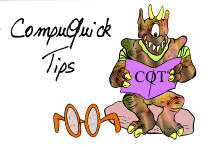
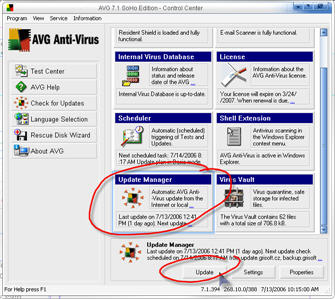 of the two most critical threats to any computer is the illustrious VIRUS. They can vary in strength from simply an annoyance to total destruction of your hard drive's contents, including corrupting your personal files and system files to the point where nothing can be saved. A good cootie catcher is a must for today's computers.
of the two most critical threats to any computer is the illustrious VIRUS. They can vary in strength from simply an annoyance to total destruction of your hard drive's contents, including corrupting your personal files and system files to the point where nothing can be saved. A good cootie catcher is a must for today's computers.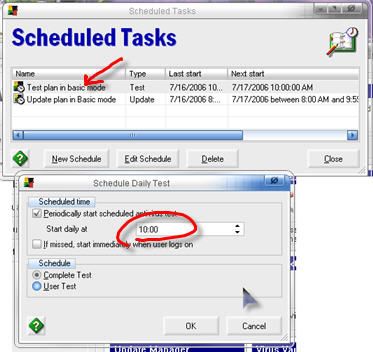 free version of AVG doesn't have all the tweaking options available the pay version has, but all the basic protection is there. It is automatically set to completely scan your computer once a day. During the scan, you will see two little AVG icons at the bottom right of your main computer screen (in the Systray). If you hold your mouse over each, a little popup will appear to let you know what they are for, and one will say Complete Scan. You will probably notice your computer will be a little slower than normal, but it shouldn't keep you from normal use. If you need to restart your computer for one reason or another during a virus scan, AVG will just begin the scan anew the next day. Daily complete scans are probably not necessary, but they sure do add to your peace of mind.
free version of AVG doesn't have all the tweaking options available the pay version has, but all the basic protection is there. It is automatically set to completely scan your computer once a day. During the scan, you will see two little AVG icons at the bottom right of your main computer screen (in the Systray). If you hold your mouse over each, a little popup will appear to let you know what they are for, and one will say Complete Scan. You will probably notice your computer will be a little slower than normal, but it shouldn't keep you from normal use. If you need to restart your computer for one reason or another during a virus scan, AVG will just begin the scan anew the next day. Daily complete scans are probably not necessary, but they sure do add to your peace of mind.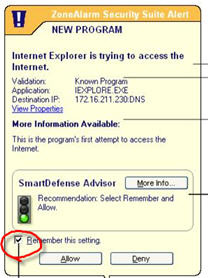 The Internet is a wonderful tool, and with the advent of permanent, very fast connections, working on your computer and accessing the Internet is pretty much seamless. Many of the software applications you use phone home periodically to check for updates or newer versions. When you open your email program it can immediately check for new messages. Windows XP has a wonderful automatic update feature that constantly checks for critical updates and can download and install them while you do more important things. Unfortunately, there are some software applications that have no business accessing the Internet without your permission, and without a good FIREWALL you may not even realize it is happening.
The Internet is a wonderful tool, and with the advent of permanent, very fast connections, working on your computer and accessing the Internet is pretty much seamless. Many of the software applications you use phone home periodically to check for updates or newer versions. When you open your email program it can immediately check for new messages. Windows XP has a wonderful automatic update feature that constantly checks for critical updates and can download and install them while you do more important things. Unfortunately, there are some software applications that have no business accessing the Internet without your permission, and without a good FIREWALL you may not even realize it is happening. 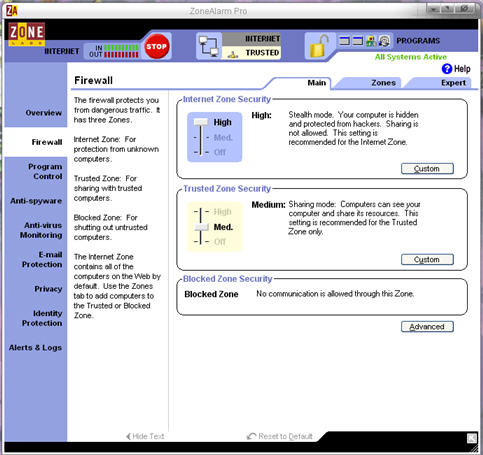 it means ZoneAlarm is looking out for you. As you continue to use ZoneAlarm, you will see less and less of these security alerts. ZoneAlarm will learn very quickly which programs you want to allow all the time and which ones should be denied Internet access. You tech it by simply using your computer normally. It's a great concept and wonderful way for you to see just how threatened your computer is.
it means ZoneAlarm is looking out for you. As you continue to use ZoneAlarm, you will see less and less of these security alerts. ZoneAlarm will learn very quickly which programs you want to allow all the time and which ones should be denied Internet access. You tech it by simply using your computer normally. It's a great concept and wonderful way for you to see just how threatened your computer is.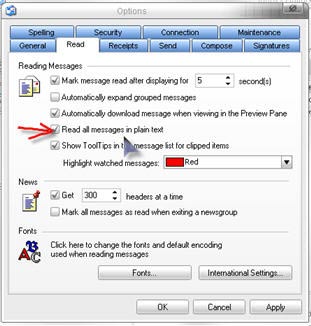 iew in Plain Text ... If you receive a LOT of junk email, set your email program to view the messages in plain text. It won't be as pretty as HTML formatted email, and you won't see any images, but you will be able to peruse your messages without worrying about Web Bugs, scripts and linked imaes that spammers rely upon to confirm your email address as valid, and that you have received their message. To set your messages in plain text in Outlook Express, click the word Tools at the top of the main Outlook Express window, then click the word Options. Click the Read tab once, then make sure there is a check in teh box next to the words REad all messages in plain text. Click the OK button and read whatever you want. After you go through your email and have deleted the crap, you can go back to your Read Options window and uncheck that same box. This will allow you to read and enjoy your good emails in all their glory.
iew in Plain Text ... If you receive a LOT of junk email, set your email program to view the messages in plain text. It won't be as pretty as HTML formatted email, and you won't see any images, but you will be able to peruse your messages without worrying about Web Bugs, scripts and linked imaes that spammers rely upon to confirm your email address as valid, and that you have received their message. To set your messages in plain text in Outlook Express, click the word Tools at the top of the main Outlook Express window, then click the word Options. Click the Read tab once, then make sure there is a check in teh box next to the words REad all messages in plain text. Click the OK button and read whatever you want. After you go through your email and have deleted the crap, you can go back to your Read Options window and uncheck that same box. This will allow you to read and enjoy your good emails in all their glory. 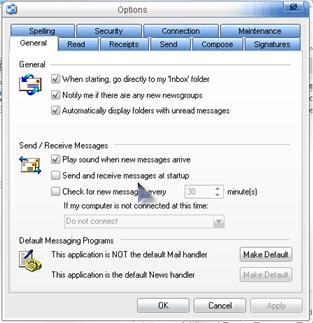 Check for new messages every (however many) minutes. This will give you complete control over when you receive new email. When you have Outlook Express open and your plain text viewing turned on, THEN click the Send/Receive button at the top of the main Outlook Express window to do a mail run. When you are finished weeding out the baddies, you can choose to view your remaining emails normally and in comfort. There is absolutely no reason for any email program to automatically send and receive messages. That should always be under your control.
Check for new messages every (however many) minutes. This will give you complete control over when you receive new email. When you have Outlook Express open and your plain text viewing turned on, THEN click the Send/Receive button at the top of the main Outlook Express window to do a mail run. When you are finished weeding out the baddies, you can choose to view your remaining emails normally and in comfort. There is absolutely no reason for any email program to automatically send and receive messages. That should always be under your control.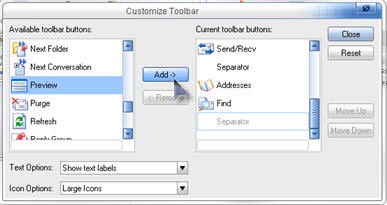 Add a quick Preview button ... Right click anywhere on your Outlook Express Toolbar and choose Customize. In the left area, scroll down until you see the Preview button. Click it once so it is highlighted, then click the Add button. This will add a Preview Pane button to your top toolbar. You can click it to instantly turn your preview pane on and off. This can come in handy if you have a lot of strange emails to delete or go through. When the preview pane is turned off, the actual email cannot be viewed unless you double click it to open a new window. You will see the subjects and other header information and can click each one, then hit the delete button to get rid of them with no risk to your computer. This can come in handy if you don't want to turn Plain Text viewing off and on all the time. Plain Text viewing is much safer in the long run though, so try to make yourself comfortable in the Options area and turning it off and on.
Add a quick Preview button ... Right click anywhere on your Outlook Express Toolbar and choose Customize. In the left area, scroll down until you see the Preview button. Click it once so it is highlighted, then click the Add button. This will add a Preview Pane button to your top toolbar. You can click it to instantly turn your preview pane on and off. This can come in handy if you have a lot of strange emails to delete or go through. When the preview pane is turned off, the actual email cannot be viewed unless you double click it to open a new window. You will see the subjects and other header information and can click each one, then hit the delete button to get rid of them with no risk to your computer. This can come in handy if you don't want to turn Plain Text viewing off and on all the time. Plain Text viewing is much safer in the long run though, so try to make yourself comfortable in the Options area and turning it off and on.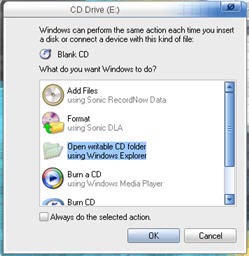 ag and Drop Backup ... If you have a recordable CD and a few blank CDs, you have all you need to do a simple backup of your personal files. Make sure you know where all your personal files are located (hopefully in the My Documents folder). Toss in a blank CD. You should see a window appear letting you know you have just inserted a blank CD and offering to open a folder for you to drag files into. Say yes to that, then open your My Documents folder in a separate window and just drag your files into the right pane of the CD window. When you are finished, click where it says Write these files to CD and wait for the thing to pop out. It really is that easy and it doesn't hurt to do a backup like this at least once a week.
ag and Drop Backup ... If you have a recordable CD and a few blank CDs, you have all you need to do a simple backup of your personal files. Make sure you know where all your personal files are located (hopefully in the My Documents folder). Toss in a blank CD. You should see a window appear letting you know you have just inserted a blank CD and offering to open a folder for you to drag files into. Say yes to that, then open your My Documents folder in a separate window and just drag your files into the right pane of the CD window. When you are finished, click where it says Write these files to CD and wait for the thing to pop out. It really is that easy and it doesn't hurt to do a backup like this at least once a week.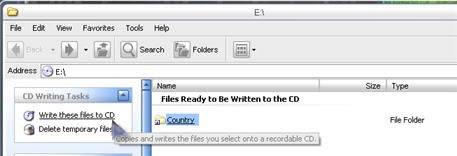
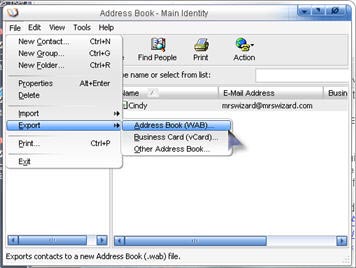 Address Book Backup ... Backup your address book by exporting it to a file in your My Documents folder and keep it backed up regularly. You will never have to start over again! To export your address book in Outlook Express, click the Addresses button at the top of the main Outlook Express window to open the Address Book separately. Click the word File at the top of the Address Book window, tehn click the word Export, then the words Address Book. In the next window that appears, give your Address Book a name, and make sure you save it in the My Documents folder before you hit that final Save button. That's all there is. If you ever need to restore your Address Book, click the word File in the Address Book window, and import your file.
Address Book Backup ... Backup your address book by exporting it to a file in your My Documents folder and keep it backed up regularly. You will never have to start over again! To export your address book in Outlook Express, click the Addresses button at the top of the main Outlook Express window to open the Address Book separately. Click the word File at the top of the Address Book window, tehn click the word Export, then the words Address Book. In the next window that appears, give your Address Book a name, and make sure you save it in the My Documents folder before you hit that final Save button. That's all there is. If you ever need to restore your Address Book, click the word File in the Address Book window, and import your file. 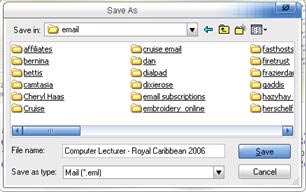 Save Special Email in a separate folder ... Create another folder in the My Documents folder for special email. When you view an email you want to save, click the word File and Save As. Save your email away from your email program as .eml files in your email folder. This will save the email, attachments and all and if you ever need it or want to open it, double click it to open with the default email program. Your saved email will never be tied to any one email program. You will be able to take it to any computer and open any individual email with any other email program. If you use more than one email program, or several computers, this is a great way to archive your special emails independently, so you have access to them whenever you want.
Save Special Email in a separate folder ... Create another folder in the My Documents folder for special email. When you view an email you want to save, click the word File and Save As. Save your email away from your email program as .eml files in your email folder. This will save the email, attachments and all and if you ever need it or want to open it, double click it to open with the default email program. Your saved email will never be tied to any one email program. You will be able to take it to any computer and open any individual email with any other email program. If you use more than one email program, or several computers, this is a great way to archive your special emails independently, so you have access to them whenever you want. 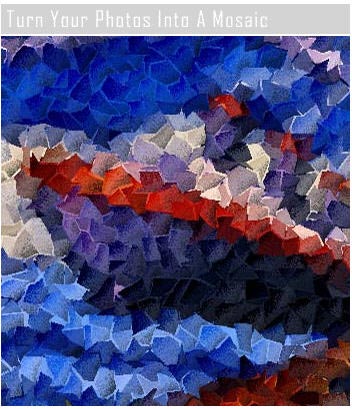 arge goodie has nothing to do with Security, other than the idea of being careful who you give your email address to. It's just a plain FUN program to give your photos and other images a Mosaic look and feel. AutoFX has had great plugins for years, and this free offering is a great way to introduce you to their line of goodies.
arge goodie has nothing to do with Security, other than the idea of being careful who you give your email address to. It's just a plain FUN program to give your photos and other images a Mosaic look and feel. AutoFX has had great plugins for years, and this free offering is a great way to introduce you to their line of goodies.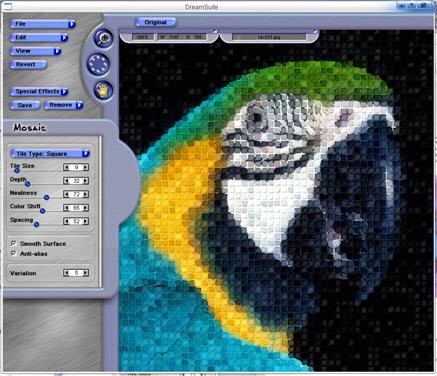 Installing the program is as easy as clicking the installtion file you downloaded and following the very simple instructions. When you are finished installing, be sure to delete the file you downloaded, or put it away wherever you save other installation files. You won't need it any more.
Installing the program is as easy as clicking the installtion file you downloaded and following the very simple instructions. When you are finished installing, be sure to delete the file you downloaded, or put it away wherever you save other installation files. You won't need it any more.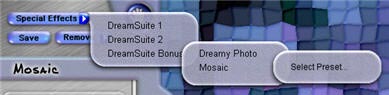 little treasure in too. .jpg is a good one if you want to use your Mosaic as desktop wallpaper.
little treasure in too. .jpg is a good one if you want to use your Mosaic as desktop wallpaper.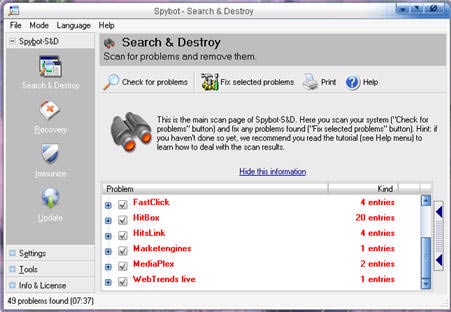 Spybot - Search & Destroy is one of the best ways to actually clean your computer of various spyware and adware you may have accidentally acquired on your computer. It is a FREE program, easy to download, install and keep updated, and absolutely essential if you want to keep your computer free of these obnoxious little cooties. Just letting Spybot scan your machine the first time and browsing what it has found can be a valulable lesson in what your computer can pick up behind your back. Spybot - Search & Destroy has been around a while and is a popular tool for one reason... It works great and you won't waste a lot of brain cells using it. If you are a new computer user, you can trust it to safely identify and remove tracking cookies, spyware and adware from your machine.
Spybot - Search & Destroy is one of the best ways to actually clean your computer of various spyware and adware you may have accidentally acquired on your computer. It is a FREE program, easy to download, install and keep updated, and absolutely essential if you want to keep your computer free of these obnoxious little cooties. Just letting Spybot scan your machine the first time and browsing what it has found can be a valulable lesson in what your computer can pick up behind your back. Spybot - Search & Destroy has been around a while and is a popular tool for one reason... It works great and you won't waste a lot of brain cells using it. If you are a new computer user, you can trust it to safely identify and remove tracking cookies, spyware and adware from your machine.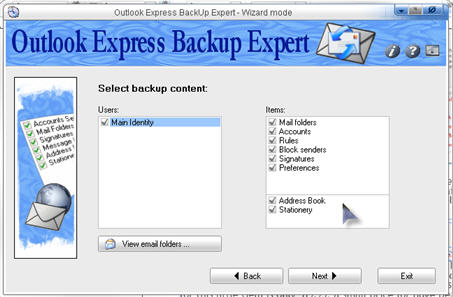 Outlook
Outlook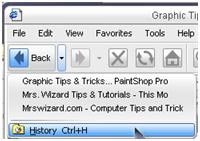 Quick Back and Forth ...
Quick Back and Forth ...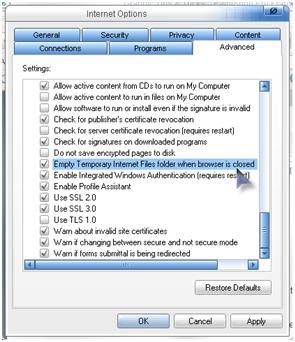 Keep Em Deleted - Internet Explorer ...
Keep Em Deleted - Internet Explorer ...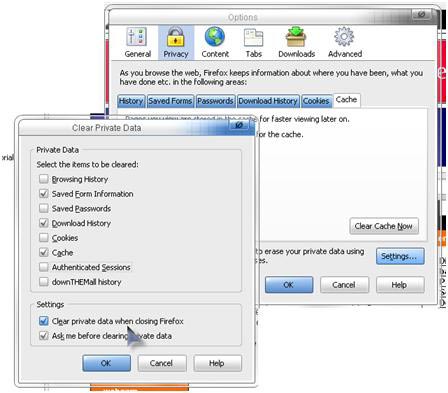
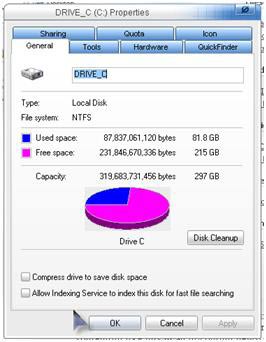 Turn Off Indexing Service to make your computer friskier ...
Turn Off Indexing Service to make your computer friskier ...

