|
The Celtic and Irish influence are going to be with me a
long time! The trip to Dublin for my birthday (I am now officially
57) was great! The people were wonderful and the artwork was breathtaking! You
could spend a week just looking at all those old buildings in the city! The
newest wallpapers in the Member area reflect the flavor of the beautiful land of
Ireland.
Traveling with your laptop ...
 With a little planning, you don't need to be out of touch if you travel to
other countries. Most of the hotels have high speed access right in your room.
All you need to do is connect an Ethernet cable to your laptop (looks like a
larger than normal phone cable and is built into most laptops) and you will be
connected. When you are making your travel arrangements, it helps to make a few
phone calls and speak with various hotel representatives to verify they have
complimentary Internet access before you book your room. At least
that's what old Mr. Wizard told me the reason he kept phoning the hotel we
stayed at in Dublin. I suspect from the nostalgic gleam in his eye after every
call, he was more enamored by the lovely lilt in the lassie's voice on the
phone. With a little planning, you don't need to be out of touch if you travel to
other countries. Most of the hotels have high speed access right in your room.
All you need to do is connect an Ethernet cable to your laptop (looks like a
larger than normal phone cable and is built into most laptops) and you will be
connected. When you are making your travel arrangements, it helps to make a few
phone calls and speak with various hotel representatives to verify they have
complimentary Internet access before you book your room. At least
that's what old Mr. Wizard told me the reason he kept phoning the hotel we
stayed at in Dublin. I suspect from the nostalgic gleam in his eye after every
call, he was more enamored by the lovely lilt in the lassie's voice on the
phone.
 Make sure you have your own adaptors and other paraphernalia. You
don't need to be a rocket scientist and worry too much about transformers.
Your laptop has a transformer built into that thing that allows it to plug into
a wall socket. Take a look at the various plugins for the electronic equipment
you plan to carry, including mp3 player rechargers, your computer, and camera
battery chargers. If the plug part is a separate attachment, most likely it will
have a transformer built in. This means it will compensate automatically
for voltage changes when you travel. Look for writing on a little box between
the actual plug and the part that connects it to your computer or other device.
The writing will mention the range of voltage it can handle. You will notice
though, the outlet hole in other countries are totally different from what you
are used to. Here's where the adaptor comes in. You just plug your two
prong plug into the three prong (or other) adaptor and you should be all set.
You don't have to think about anything else. The built in transformer on your
equipment power connector takes care of the actual electricity going into your
machine. Make sure you have your own adaptors and other paraphernalia. You
don't need to be a rocket scientist and worry too much about transformers.
Your laptop has a transformer built into that thing that allows it to plug into
a wall socket. Take a look at the various plugins for the electronic equipment
you plan to carry, including mp3 player rechargers, your computer, and camera
battery chargers. If the plug part is a separate attachment, most likely it will
have a transformer built in. This means it will compensate automatically
for voltage changes when you travel. Look for writing on a little box between
the actual plug and the part that connects it to your computer or other device.
The writing will mention the range of voltage it can handle. You will notice
though, the outlet hole in other countries are totally different from what you
are used to. Here's where the adaptor comes in. You just plug your two
prong plug into the three prong (or other) adaptor and you should be all set.
You don't have to think about anything else. The built in transformer on your
equipment power connector takes care of the actual electricity going into your
machine.
 Make sure you read the voltage information on each of your
equipment plugins. If you don't see transformer information, you might want to
consider leaving it at home. Working with a separate transformer not made
specifically for that piece of equipment can lead to the thing burning up.
I lost a perfectly good hair dryer several years ago because I didn't understand
the settings on a generic transformer. When I smelled burning wires, I knew I
had the wrong setting! I used the hotel dryer this time around. Make sure you read the voltage information on each of your
equipment plugins. If you don't see transformer information, you might want to
consider leaving it at home. Working with a separate transformer not made
specifically for that piece of equipment can lead to the thing burning up.
I lost a perfectly good hair dryer several years ago because I didn't understand
the settings on a generic transformer. When I smelled burning wires, I knew I
had the wrong setting! I used the hotel dryer this time around.
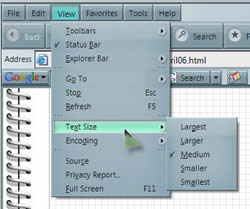 Text Size ... Text Size ...
Through the magic of technology (and a little fancy web work), I have "fixed" the newsletters so you can use the normal controls on your web browser to make the text larger or smaller if you wish. In Internet Explorer, click the word View at the top of the main window, then click the words Text Size and make your choice.
Gem ... SWF N Slide
SWF N Slide from
Vertical Moon Flash Software certainly deserves a repeat performance in the
Gem section. Ol Mr. Wizard used it to organize and share our Dublin
photos and the result is a piece of work he is quite proud of. View his handiwork HERE, then read on to see how he did it! It is a little over 13 Mb, so if you are on a modem connection, be prepared and patient. Additional Note: Each image in the slide show is clickable if you want to see a larger view in another window.
Step 1 - Gather your photos ... There were a little over 70 images in this instance. The key is to gather copies of what you want to use in a single folder. This will insure your originals are left intact, and if you aren't happy with the results on one image, you can always go back and get the original. Another good reason to keep all your working files in a single folder is if you want to send it up to a website, this insures everything is organized properly from the very beginning. Keep all your working files in this folder.
Step 2 - Resize your photos ... If you take nice high resolution shots with your camera, you will have huge files. These sizes are not necessary for sharing your photos via email or in a slide show. Keep the original big images, but resize your copies to 800 pixels wide. If you use something like IrfanView, you can click the word Image, then Resize, type in the width you want and the height will be adjusted proportionately. It's a great feature in IrfanView and takes all the guesswork out of resizing photos.
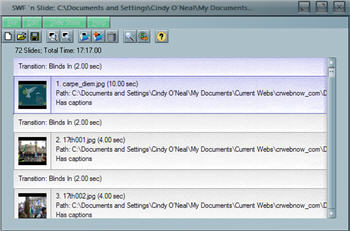 Open SWF N Slide ... This is where the fun part will take place. There are three windows with SWF N Slide. They can be arranged on your Desktop any way you are comfortable. Open SWF N Slide ... This is where the fun part will take place. There are three windows with SWF N Slide. They can be arranged on your Desktop any way you are comfortable.
The main window is where you can drag and drop your photos or other images. This is also the window where you can reposition your images in any order you want by simply dragging to a new location on the list. The little button that looks like a magnifying glass is the preview button. Click it any time to see a full preview of your slide show.
The other buttons at the top are pretty self explanatory. Just hold your mouse over them and a description will appear.
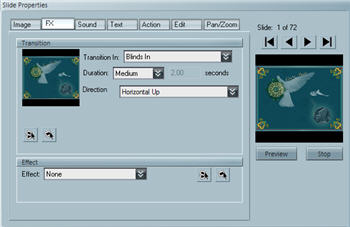 The Slide Properties widow has several tabs at the top. Each tab has great choices and tweaks for individual slides. If you click on a slide in the main window, then go to the Slide Properties window, everything you tweak will affect that slide. If you like a special effect or transition and want to use it on all your slides, there is a little button at the bottom that will cause all the slides to have this same effect. This can save a lot of work and goes far to maintain consistency in your slide show. The Slide Properties widow has several tabs at the top. Each tab has great choices and tweaks for individual slides. If you click on a slide in the main window, then go to the Slide Properties window, everything you tweak will affect that slide. If you like a special effect or transition and want to use it on all your slides, there is a little button at the bottom that will cause all the slides to have this same effect. This can save a lot of work and goes far to maintain consistency in your slide show.
The FX tab is where you can choose different transition and other effects for your slides.
The Text tab is the place to add captions to each individual slide. There are quite a few things you can tweak here.
The Action tab is an amazing area. Click next to Mouse Click Action, then click Get URL and type the file name of your image. In the Target Window area, click the little down arrow and choose _blank. What this does is allow your visitors to click that image in the slide show and a new browser window will open with the larger image displayed. I have to tell you, as a Flash user, this little action is not an easy one to master in Macromedia Flash. SWF N Slide makes it almost sinfully easy.
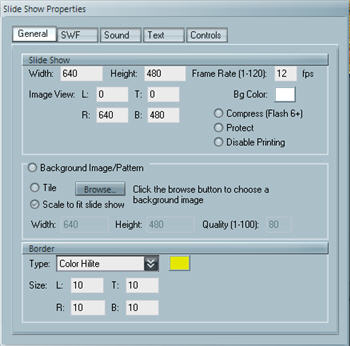 The Slide Show Properties window is the window that controls your entire slide show. This is where you add the final touches to the .swf (Flash) file you will be creating. The General tab is where you set the height and width (in pixels) of your slide show, as well as the Frame Rate. You can also choose a nice little border to set off your show. This is where the Preview button in the main window can come in handy, because you can preview your handiwork any time you want. The Slide Show Properties window is the window that controls your entire slide show. This is where you add the final touches to the .swf (Flash) file you will be creating. The General tab is where you set the height and width (in pixels) of your slide show, as well as the Frame Rate. You can also choose a nice little border to set off your show. This is where the Preview button in the main window can come in handy, because you can preview your handiwork any time you want.
The SWF tab is where you can choose to have a cute little Preloader message, as well as determine if you want your Flash file to play once or forever (ugh).
The Sound tab allows you to add music to the background of your slide show. MP3 files are perfect for this. You can even decide how many seconds (Lead-in) you want to wait from the time the slide show begins till your music begins. Boy did we have fun with that one! Since there were more than 70 images, the first song was over before the slide show was. Fortunately I was able to whip out Acoustica Mixcraft and added another great Irish tune to the end of Molly Malone, then mixed it down so it was all on one MP3 file. Hubby was sure surprised when I presented him with the answer to his little dilemma in less than 5 minutes (hehehe).
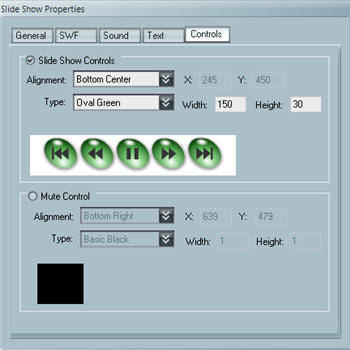 The Controls tab is probably my favorite, mainly because I KNOW how hard it is do do something like this in Flash. All you need to do in SWF N Slide is click to choose Slide Show Controls, then click the little down arrows to choose how you want your controls to look. You can even change the size of them. You really need to tinker with it to believe how very easy it is to use. The Controls tab is probably my favorite, mainly because I KNOW how hard it is do do something like this in Flash. All you need to do in SWF N Slide is click to choose Slide Show Controls, then click the little down arrows to choose how you want your controls to look. You can even change the size of them. You really need to tinker with it to believe how very easy it is to use.
When you are all finished, click the word File at the top of the main window, then Export. This is the final step in creating your Flash file to share. Give your file a name and make sure it is in the same folder with the rest of your working files. If you stay organized, future tweaking will be a breeze because you won't need to fumble around looking for everything. Your final file will have .swf at the end of the file name. You can either put this file up on a website for viewing, or if it is small enough and you didn't link any of the slides to other files, you can share your little slide show in emails. Insert your Flash (.swf) file just like you would any other image file. You can also attach it as a file. It doesn't matter. A normal Flash slide show is usually a lot smaller than you would imagine, and most computers will open them, so compatibility is rarely an issue.
Tiny Treasure ... 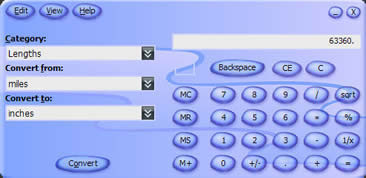 Calculator Plus Calculator Plus
This little FREEBIE from Microsoft is about as handy as my Swiss Army Card was before they confiscated (stole) it in airport security on the last leg of our trip home... The scum sucking pigs! OOPS... I'm getting off track here.
Back to Calculator Plus. It does everything the plain old calculator supplied with Windows does, and much more. It has a built in converter for just about anything you could need, including foreign currency, area, temperature, volume, length and more. Click the word Edit and import the latest currency exchange data.
It also sports a transparency feature that allows you to see through it when it is on the screen but not in the active application. If you want, you can change it to Classic View, so it looks just like your regular XP Calculator while maintaining its advanced features. It weighs less than 500 Kb and you can't get any cheaper than FREE.
You can pick it up at the Microsoft site.
It is soooooo cute! Did you know that 1 mile is 63,360 inches? GEEZ!
Quick Tips
Save those OLD CDs ...
OK... so you just purchased a new computer and an old version of MS Office is on the OLD computer. You don't need to pay full price to have MS Office on your NEW machine. As long as you have a registered copy of an older version, you can qualify for the UPGRADE price on the newer version, usually substantially less expensive.
Don't worry about installing that older version on your new machine. Odds are, Windows XP isn't going to like that older version much, and it isn't necessary to "prove" to Microsoft you are eligible to install the upgrade version. Insert the upgrade (new) CD to begin a nice "clean" install. Some time during the beginning of the installation process, a message will appear wanting proof of the older version. At this point, simply remove the new CD, insert the older version installation CD just long enough for Windows to recognize it. When it does, remove the old CD, reinsert the new installation CD and carry on with a nice clean installation of the new stuff... just the new stuff!
Empty your EMail Trash Automatically ...
If you think just hitting the Delete key on selected emails is enough, think again. Unless you empty the Deleted Items folder in Outlook Express, or Incredimail (or any other email program), they will continue to sit there on your computer. After a while, you may decide to go through your email trash and empty it out, but as you browse, you find an email her or there you want to keep. Think about it. If you deleted it in the first place, it should be considered gone. If you think you want to keep an email for one reason or another, create a folder in your inbox for saved special email and drag those emails there. 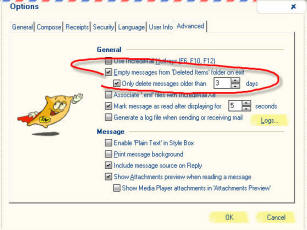 Don't let your Deleted Items folder overwhelm you. You can change a setting in Outlook Express or Incredimail to have your Deleted Items folder emptied when you exit the program. Then you can worry about other things rather than agonizing over whether an email you deleted 6 months ago should really be deleted. Your hard drive will thank you too. It is amazing how email can eventually suck up so much space. Don't let your Deleted Items folder overwhelm you. You can change a setting in Outlook Express or Incredimail to have your Deleted Items folder emptied when you exit the program. Then you can worry about other things rather than agonizing over whether an email you deleted 6 months ago should really be deleted. Your hard drive will thank you too. It is amazing how email can eventually suck up so much space.
To set this up in Incredimail, Click the word Tools, then Options. When the Options window appears, click the Advanced tab and check the Empty messages from Deleted Items folder on exit. You can even choose to only delete email older than a set number of days in the box below.
In 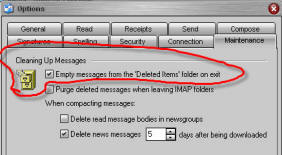 Outlook Express, click the word Tools, then Options, then click the Maintenance tab. While you can not set the number of days to keep old messages, you can certainly choose to Empty messages from the Deleted Items folder on exit. When you close Outlook Express, it will clean up after itself. Once you delete something, you can (and should) truly consider it GONE! Outlook Express, click the word Tools, then Options, then click the Maintenance tab. While you can not set the number of days to keep old messages, you can certainly choose to Empty messages from the Deleted Items folder on exit. When you close Outlook Express, it will clean up after itself. Once you delete something, you can (and should) truly consider it GONE!
Quick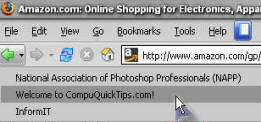 Back and Forth ... Back and Forth ...
Instead of clicking the Back and Forward buttons in your browser (this works in Internet Explorer as well as Firefox), look for a drop-down arrow next to them to see a list of the last few pages you have visited. It is much quicker to choose an actual page by clicking it rather than clicking the Back or Forward button several times and waiting for each page to load.
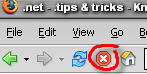 Stop Waiting for Pages ... Stop Waiting for Pages ...
Sometimes you can be trying to access a web page and it just seems to hang... for a LONGGGG time! Could be it is very graphic intensive. Text always loads before graphics though, so if you click the Stop button at the top of your main browser toolbar, there is a good chance you will at least get to see the words.
Remember
... There are a lot more QuickTips each month in the Member area. AND I've
gathered up all the videos and other goodies in the member area too, so they
are nice and handy. You won't have to dig through old newsletters to find
them. All it takes is a one time donation to show you care, and
the member area is all yours!
For more
information...
Warmest Regards,
Cindy O'Neal (aka Mrs. Wizard)
http://mrswizard.com
http://compuquicktips.com
Extra info:
Acrobat Reader tips:
http://mrswizard.com/archives/acrobat_reader_tricks.html
(for the older archived newsletters)
How to download: http://mrswizard.com/downloading.htm
Reader Support is what keeps CompuQuickTips FREE. Be sure and pass it along to
your friends and family and when you share something new, remember to say, "I
learned it from Mrs. Wizard!"
CompuQuickTips is sent to email subscribers only. If you feel you have received
this message in error, or no longer want to receive your monthly issue, just hit
REPLY to this email and let me know and I will be sure to remove you from the
list. If someone has forwarded this email to you and you don't want to miss a
single issue, hit the same REPLY button and let me know you want me to add you
to the subscription list.
|